How to use the Debt Syndication app of Kls Desk as a Participant?
In this article, you will find our tips for using Debt Syndication, step by step.
Introduction
Kls is a software publisher offering a suite of tools for banks, debt funds, and their wider ecosystem. Debt Syndication is a collaborative tool designed to streamline the syndication process. Upon invitation from the Arranger (deal manager) coordinating the transaction, you are granted access to a dedicated workspace within the Desk. This article guides you step by step through use of the Debt Syndication app, from initialising your account to entering your response on the platform.
Summary |
1. Initialise your account
When the Arranger invites you to participate in the deal, you automatically receive an email notification:
- An initialisation email if you do not yet have an account
- An invitation email if you already have an account
Already have a Kls Desk account? See the section Access the platform.
Otherwise, please continue reading.
The notification email is sent by no-reply@kls-desk.com. Example of an initialisation email:

Click “Create my account on Kls Desk” and enter your first name, last name, job title, password, and phone number.
The email address cannot be changed. If you wish to use a different email address (for example, due to a change or error), you must contact the Arranger, who will add a new email address for you.
💡 Tips for completing your account setup:
- Ensure that your password contains at least 16 characters, 1 uppercase letter, 1 lowercase letter, 1 number, or 1 special character.
- Enter your country code and phone number in the correct format.
- Don’t forget to accept the Terms of Use.
Once set up, you will be able to access your transaction. The “View transaction” button lets you access the Kls Desk home page.
A single account allows you to access all deals to which you have been invited.
If you cannot find your initialisation email, please:
- Search your inbox and deleted emails for “Kls” or “initialisation.”
- Check your spam and rubbish folders.
2. Access the platform
Access the platform at the login portal:

The page is accessible here: https://app.kls-platform.com/login.
💡 We recommend bookmarking this URL.
If you have forgotten your password, click “Forgot password?”. An email will be sent to let you set a new one.
After logging in, use the side navigation bar and click “Participant”. Then select the transaction you wish to view.
The first time you access a folder, you might be required to sign an NDA if the Arranger has selected this option. Please download and sign the NDA as required to proceed.
3. Detail of each tab
a. To be processed
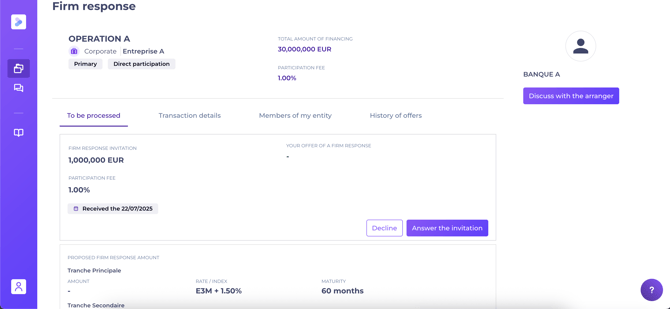
To respond to the Arranger, you have two options:
- Answer the invitation; indicating your response between:
- Committee approval, inputting your total response amount and allocation for each tranche
- Committee refusal
- Waiting for the committee, to let the Arranger know you are awaiting internal feedback
A comment box is available should you wish to provide additional information to the Arranger.
- Decline, inform the Arranger your organisation does not wish to participate. Your response will be recorded: you retain access to the file, but cannot participate in the transaction. If your organisation later wished to participate, the Arranger can re-invite it.
b. Transaction details
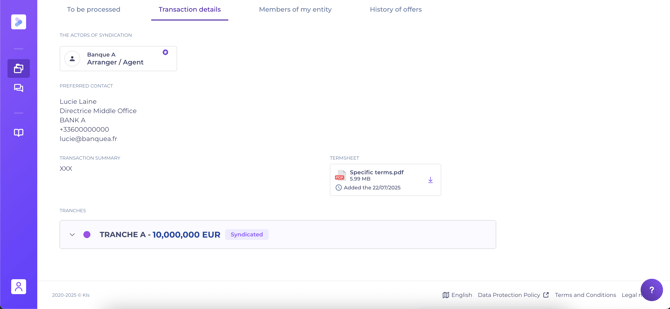
This tab records the primary financing information:
- Syndication participants – view list of lead banks for the transaction
- Preferred contact – your key contact and their details
- The term sheet uploaded by the Arranger, which you can download, alongside a summary of the deal structure, with a section for financing tranches
- The dataroom – a secure space specific to each transaction, allowing the Arranger to share general, financial, or legal information with you. The Arranger may add documents throughout the process, and you will be notified as new files are uploaded.
c. Members of my entity

Here you’ll find a list of your organisation’s users added by the Arranger. You can see which have signed the NDA and therefore can access the transaction.
To add or remove a contact, please contact the Arranger. Use the internal messaging tool to communicate if needed. See “Messaging” below.
d. History of offers
View a list of offers relating to this transaction (expressions of interest, firm offers, re-invitations, etc.).
e. Messaging

A secure messaging system is available, enabling communication between your organisation and the Arranger.
Access messaging from:
- A given folder, by clicking “Discuss with the arranger”
- The side navigation bar (“envelope” icon), for conversations regarding transactions you’re following as either Participant or Arranger (if your organisation is a Kls client)
When you send a message, the Arranger receives an email notification; you’ll receive one in return if they reply. See the notifications section for more details
All messages clearly state the individual sender, date and time. Attachments are permitted, and each upload is logged to guarantee traceability.
Only members of your organisation with access, and Arranger contacts, can read these conversations. Other participants cannot; each has their own dedicated channel with the Arranger.
4. Notifications
Your entity users with access to the transaction receive immediate email notification when:
- The Arranger invites you to participate in a transaction (to set up your account and access the file)
- The Arranger adds a file to the dataroom
- The syndication is completed
Your entity users with access to the transaction receive a summary email (the following morning) when:
- The Arranger sends you a message via the internal messaging system
The Arranger receives an immediate email notification when:
- A member of your organisation responds to the participation offer
The Arranger receives a summary email (the following morning) when:
- A member of your organisation sends them a message via the internal messaging system
