How to use Kls Desk's Debt Tracking app as a Lender?
In this article, you will find our step-by-step guide to use the Debt Tracking app of the Kls Desk.
IntroductionKls is a software publisher offering a suite of solutions for banks, debt funds and their wider financial ecosystems. Debt Tracking is a collaborative app dedicated to tracking credit event and covenant. When invited by the operation manager* in charge of overseeing you financing operation, you are granted access to a workspace in the Desk. This guide explains, step-by-step, how to use Debt Tracking app, from account activation through to managing contractual covenants. *Operation manager: Credit Officer, Mass Agent, Lead Arranger or Lender responsible for supervising the transaction. |
1. Initialising your account
Upon being invited by the operation manager, you will automatically receive an email notification:
- Account activation, if you do not already have an account
- Invitation, if you already have an active Kls Desk account
If you are already registered, proceed to section 2 : accessing the platform.
If you are new, continue as follows.
The notification mail is sent from no-reply@kls-desk.com. Here a sample activation email:

Click on “Complete the profile” and input your surname, first name, job title, password and telephone number.
Your email address cannot be changed: If you wish to use a different address (e.g., in the case of a change or error), you must add your new address as a new contact and remove the old one. For more information, consult the section on access management.
💡 Tips for finalising your account activation:
-
Ensure that your password contains at least 16 characters, 1 uppercase letter, 1 lowercase letter, 1 number, or 1 special character.
- Check that your area code and phone number are entered in the correct format.
- Remember to accept the Terms & Conditions
Once activated, your account allows you to access all transaction you have been invited. The “Consult the transaction” button will take you to your home page on Kls Desk.
Cannot find your activation email? Try the following :
- Search your inbox and deleted emails for “Kls” or “Initialisation”.
- Check your junk or spam folder.
- Contact the operation manager to request a new notification.
2. Accessing the platform
Access is via the login portal:
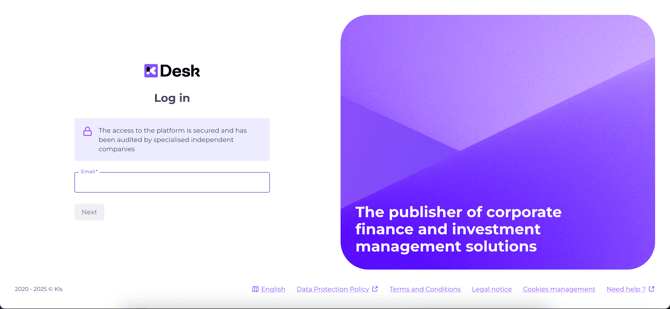
Go to: https://app.kls-platform.com/login.
💡 We recommend saving this link as a browser favourite.
Forgotten your password? Click on “Forgot your password?” and you will automatically receive an email with instructions to reset it.
Once logged in, use the side navigation bar and click on “Operations” then "Participant" on the top right of your screen. Then simply select the relevant folder for the transaction you want to view.
3. Detail of each tab
a. Transaction details and contact management
This tab displays the general details of your transaction, as entered by the operation manager: a summary, details of financing tranches, and the pool structure.
Click on the entity managing your operation to view its administrative information, including contact details for those managing the deal.

How do I add or revoke access to an operation?
Access to your entity's transaction is managed by the operation manager and your appointed contacts. Once the transaction is published, the nominated contacts receive an email invitation.
These contacts can add and revoke accesses (for employees, consultants, etc.) as needed.
To modify contacts, go to the relevant "Transaction details" tab, and click “Administrative information and access rights”:
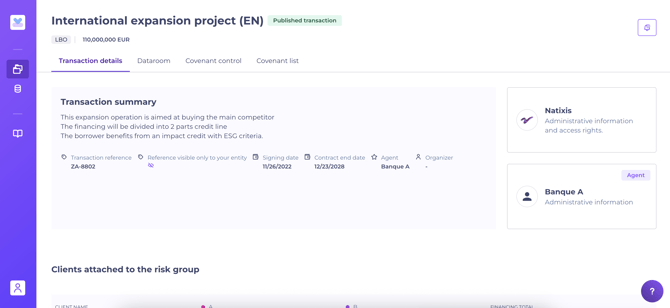
Then click “Transaction access management”:
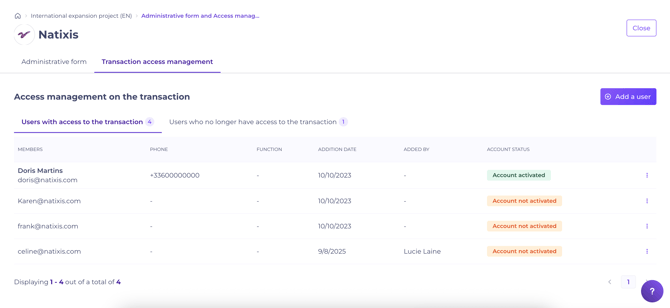
- To add a contact: click “Add a user”, enter their email address and job title, then choose “Invite a user”. The new user will automatically receive a notification to access the transaction.
- To revoke access, click the three dots at the end of the relevant line, select “Revoke folder access”. The user will appear in the “Users who no longer have access to the transaction” tab. All previously performed actions (uploaded documents, covenant responses) remain traceable.
All added users have the same level of access rights for the transaction.
“Account activated” indicates the user has created their account. You may send an email reminder to any user who has not yet activated, also directly from this menu.
Changes to folder access are synchronised between your interface and the operation manager’s in real time.
💡 Need access ? Contact the operation manager or a peer with existing access.
💡If you change role or leave, please ensure your successor is added, so they can revoke your access when required.
Kls Desk, as the publisher, does not intervene in access management for transactions.
b. Dataroom
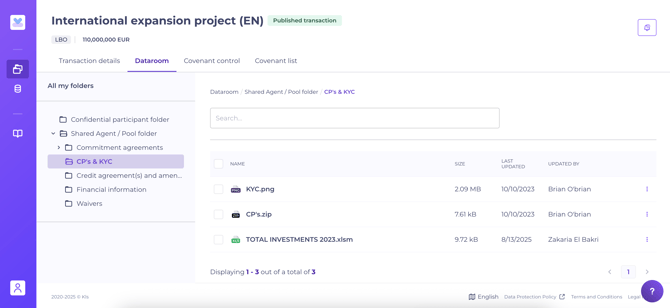
The Dataroom enables users with access to the transaction to download and review documentation uploaded by the operation manager.
There are two main subdirectories:
- The confidential directory. Only your entity’s contacts can store and access content here, invisible to the operation manager.
- The Agent / Pool shared by your entity and the operation manager. When documentation is uploaded by the operation manager, your team is notified.
A daily summary notification listing newly added documents in the Dataroom is sent automatically to all transaction contacts. See the section on automatic notifications.
Here's an example email:

💡 Clickable links enable you to open files directly within their section of the Dataroom.
If no files have been added, no notification will be sent.
c. Covenant control
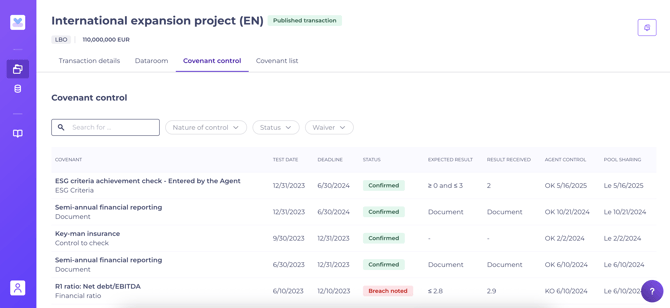
When an transaction is created, contractual covenants are digitised by the operation manager within the Covenant List tab. See the section on covenant list.
The Covenant Control tab is automatically populated whenever the operation manager shares a result (such as a validation or breach report).
You will automatically be notified by email whenever a new result is available:

Click “Consult the list of covenants” to view the checks carried out by the operation manager.
You may download associated documentation from the list.
d. Covenant list

The Covenant List tab displays all contract covenants entered by the operation manager.
Entries here directly generate the controls available in the covenant control tab.
4. Automated notifications

You will receive automatic email notifications to keep you up to date with transaction events. All contacts from your entity linked to the transaction are alerted whenever:
- A control is shared (for validation or breach)
- Documents are added to the dataroom
💡 To manage your preferences for certain types of notifications, click the bell at the top right of your screen. You can customise these settings at any time.
